 As described in our original scenario, we want to create a relationship between our Client list and their related documents, so that ultimately we can make a relationship between our OneNote notebook, and the related Client. We created our Client Names list in Part 2, now lets see about making the connection with the documents.
As described in our original scenario, we want to create a relationship between our Client list and their related documents, so that ultimately we can make a relationship between our OneNote notebook, and the related Client. We created our Client Names list in Part 2, now lets see about making the connection with the documents.Here we have a basic document library that contains several different documents:

But how do we know which Client the Expense Report belongs to, for instance? We’d have to open the document and read its contents to try to figure it out. Wouldn’t it be nice if we could add a column that could tell us that information right in the default view of our document library? Fear not – we can!
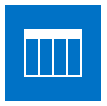 This list can be thought of as a standard Lookup list, as well as a repository for Client information. The Client Name will be used to fill dropdowns in other list columns or forms, but also provides a 1-click way for a user to see more detailed information about a Client associated with another item. I’ll show you what I mean, but first let’s create the list. You can use any of the following methods:
This list can be thought of as a standard Lookup list, as well as a repository for Client information. The Client Name will be used to fill dropdowns in other list columns or forms, but also provides a 1-click way for a user to see more detailed information about a Client associated with another item. I’ll show you what I mean, but first let’s create the list. You can use any of the following methods: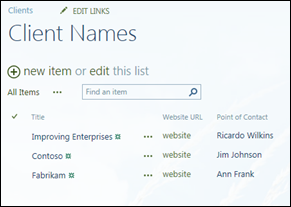
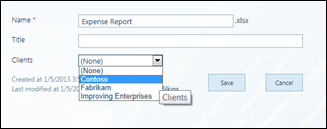
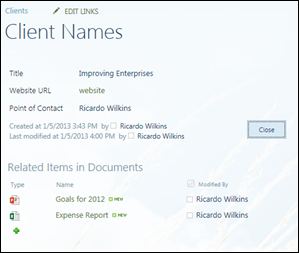
 OneNote is a great solution for capturing, categorizing, and sharing both structured and unstructured information. Add a
OneNote is a great solution for capturing, categorizing, and sharing both structured and unstructured information. Add a 